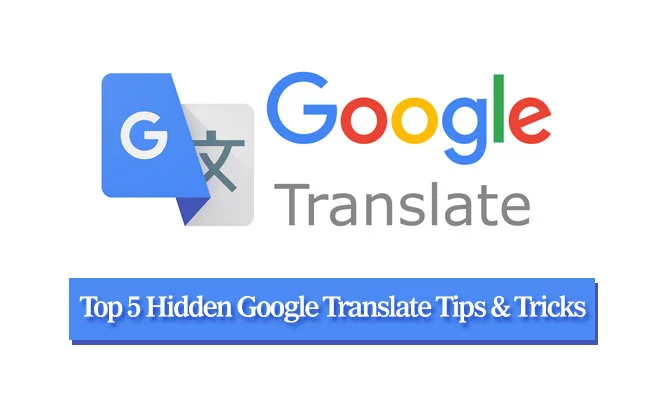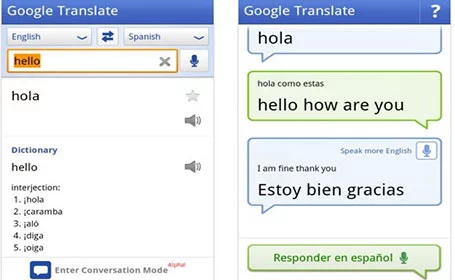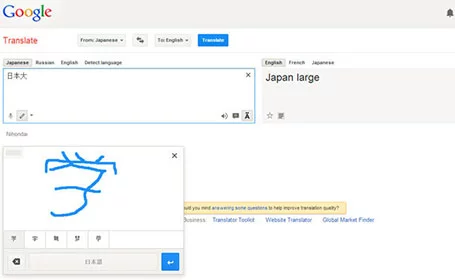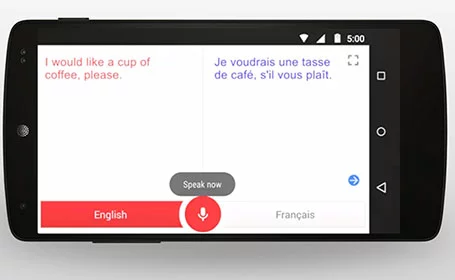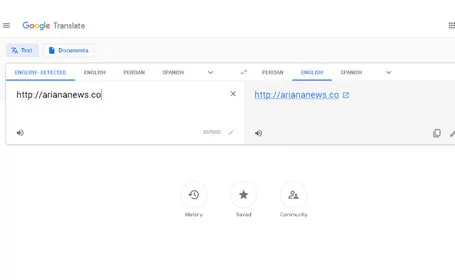Top 5 Hidden Google Translate Tips & Tricks
Ariana News: Google Translate is one of the most recognized free services for translating diverse text. Google Translate supports a lot of languages and is actually the highest quality in comparison to other translation tools available.
In this article, we’re going to introduce 5 of the best secret tricks in Google Translate.
1. Conversation Mode
Google Translate app has a “Conversation Mode,” allowing you to translate text conversations on your phone.
If you are talking to someone and you don’t share a language then you should tap Translate at the top and switch into Conversation mode. At the bottom you’ll see a microphone symbol next to each language and you can take it in turns to speak and watch the app translate your speech and talk aloud to your companion in their own language.
How to use Google Translate Conversation Mode Offline?
2. Handwriting Tool
Google Translate has evolved with times and allows you to write on your screen as well. On the Google Translate app, tap on Handwriting (Pen icon) and then write whatever you want to translate on the bottom half of your screen. Obviously, it isn’t possible to write full sentences on screens. So you can just stop after a word and that will be translated as well as moved aside so you can continue to write.
Google Input Tools: Handwriting Input
3. Camera Translation
On your Android phone or tablet, open the Translate app .
At the top left, tap the language shown the language you’re translating.
At the top right, tap the language shown a language you read.
Tap Instant translate . …
Point your camera at the text you want to translate.
Google Translate: Camera Instant Translation
4. Speak Translation
You can speak to translate by tapping on the Voice icon on the app. Even better is the Conversation mode where both parties can speak to your phone so you don’t have to switch back and forth between the two languages. First, speak in the language you know and Google Translate can translate it, even speak it for you. Then the other person talks in their language and Google Translate does the same for you.
Open the Translate app .
At the top of the screen, tap the language buttons to select the languages to translate between.
Tap Speak . If this button is grayed out, the spoken language can’t yet be translated.
When told to “Speak now,” say what you want to translate.
Google Translate: The Restaurant
5. Website Translation
If there’s a foreign website you need to translate, just type in the URL in the translate box, select the languages to translate, and it’ll bring up an internal browser to view. As long as you stay within that browser, you can read it in a different language.
Open a web browser and go to translate.google.com. You don’t need a Google account to access it, because it’s free to all.
On the right, choose the language you want to see the website in.
Click Translate. Figure 1: Translating a Web site.